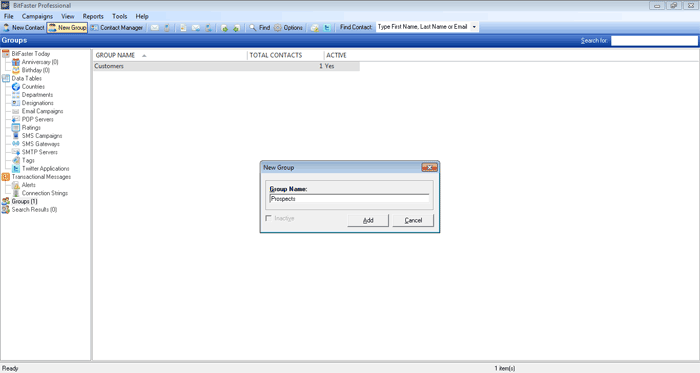|
BitFaster 14.0 Help |
|
|
Groups |
|
|
Every contact belongs to a Group in BitFaster. Groups are used to organize your contacts in a logical manner. For instance, you might want to define groups such as Customers, Friends, Colleagues etc and have contacts under them. A Group is like a Folder that you create on your hard disk to organize and store files. Add a Group You can create a new Group in the following ways:
A Group Name can be up to 100 characters long and can include space characters.
Edit a Group Click on the Groups folder in the tree view under the Main tab. This will list all the Groups you have defined in the right window pane. You can now edit a Group in the following ways:
Delete a Group Deleting a group would automatically remove all the contacts under that group. It will also remove all the references to the campaigns previously sent to all the contacts under the deleted group. It is recommended that you Copy or Move the contacts to another group before you delete a group. You might optionally mark the group as Inactive instead of deleting it permanently. You can delete a group in the following ways:
BitFaster will ask for your confirmation before it deletes the selected group. |
|