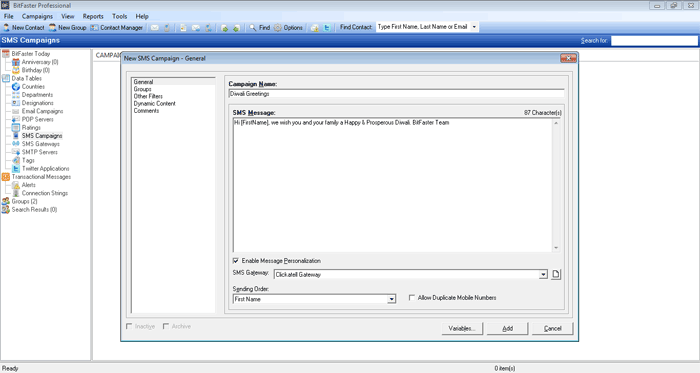|
BitFaster 14.0 Help |
|
|
SMS Campaigns |
|
|
BitFaster can also be used for sending out SMS campaigns. It requires an SMS Gateway that supports HTTP/S protocol. Check with your service provider if they provide APIs that use HTTP/S protocol. Add a Campaign You can create a new SMS campaign in the following ways:
You can send either Standard or Personalized SMS messages using BitFaster. BitFaster supports all the 65 variables in the message body. To know the System Variables that you can use in your messages, select System Variables from the View menu. If you wish to send personalized SMS messages, you have to check the "Enable Message Personalization" box. Only then will BitFaster apply personalization to the variables you have used in the message body. You can directly insert variables in the SMS Message text box either by right clicking and choosing a variable or from the Variables window. BitFaster allows you to choose the Groups to which you wish to send your message. It displays the total number of Active Recipients who are likely to get the message when you send the Campaign. However, this number can vary depending on the other filter conditions you choose. If you wish to list out the actual count along with the user details, you can use the Show Recipients option.
Edit a Campaign You can edit an SMS campaign in the following ways:
Delete a Campaign Deleting an SMS campaign would automatically clear the entire log of any previous activity associated with that campaign. It is recommended that you mark a campaign as Inactive instead of deleting it permanently. To delete an SMS campaign, ensure that the SMS Campaigns folder is selected in the tree view and then right click on the Campaign in the detail view window pane and choose Delete. BitFaster will ask for your confirmation before it deletes the selected SMS campaign. |
|