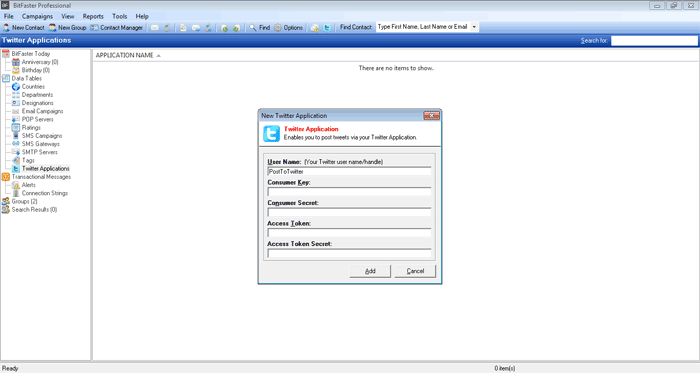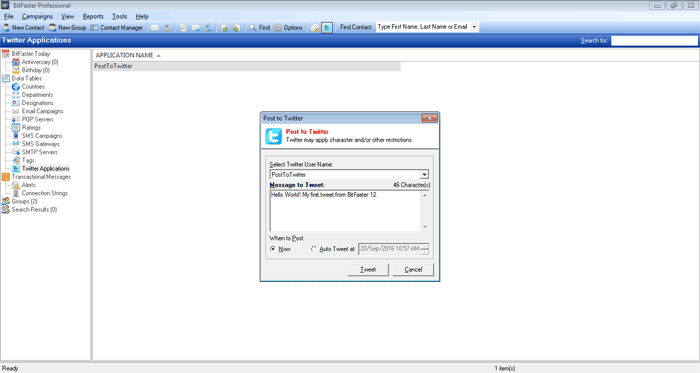|
BitFaster 14.0 Help |
|
|
Tweeting |
|
|
You can also tweet from BitFaster. This means, you can now connect to your Twitter application and post messages from within BitFaster. Before you can start using BitFaster for tweeting, you will have to create a Twitter Application on Twitter (please refer to Twitter documentation here). Once you have created an application on Twitter, you can follow the steps below in BitFaster:
Please Note: Twitter Application details are stored in the BitFaster database. This allows anyone who can access BitFaster to post to Twitter. It's your responsibility to protect your data. Post to Twitter Once you have successfully added a Twitter Application in BitFaster, you are ready to tweet! Click on the Tweet icon in the toolbar to bring up the Post to Twitter window as shown below. You can now select the Twitter User Name (you can manage multiple Twitter Applications in BitFaster), enter the Message you want to tweet and just click on the Tweet button. If your application details are correct, your tweet should be posted successfully. BitFaster also allows you to setup Auto Tweets. These are scheduled tweets. If you wish to use the Auto Tweet feature, make sure the BitFaster Live window is open.
|
|