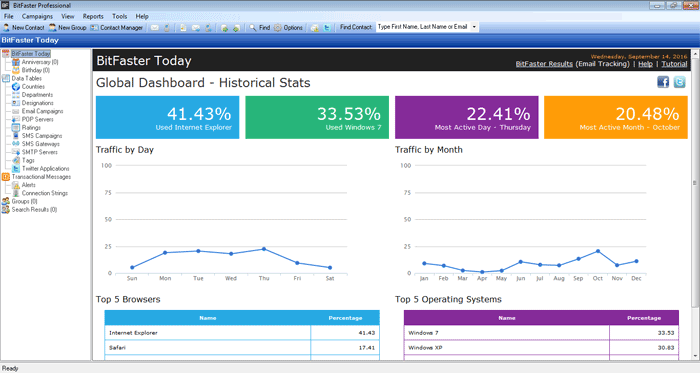|
BitFaster 14.0 Help |
|
|
What is BitFaster? |
|
|
Have you ever felt the need for an easy-to-use tool to manage your customer database? Do you wish to tap the potential market for your new product and see how it is faring? Are you looking forward to add that personal touch to a greeting you send out to all your customers on every special occasion? Are you looking at sending out automated notifications based on certain events? If you are in business, then the answer to all of these questions is most likely to be a "Yes". But here comes the issue. Is there a single tool that lets you perform all these functions and more, besides being user friendly? If you are unsure of the answer, then our answer to it is a "Yes". There is a single tool that lets you create campaigns of different kinds and lets you track its success in real time. If this has caught your interest, then we welcome you to the world of BitFaster! Overview BitFaster is an extremely user-friendly and powerful tool that allows the user to manage his contacts efficiently and run campaigns through Email and SMS. It also allows the user to Tweet the latest updates he has for his customers. In short, BitFaster is useful for everyone who has a contact database and wishes to use it for creating, running and tracking campaigns through Email or SMS, or post to Twitter (Tweeting). All the tools necessary to create, send and monitor the email campaigns are embedded within BitFaster. BitFaster 14 also enhances the concept of Transactional Messages. This means that you can connect to any Database or Excel file within your network and send out personalized messages based on certain events. What does a Campaign mean in this context? It is absolutely nothing more than the information you wish to share. BitFaster allows you to share information with your customers via Email or SMS. An Email campaign is generally sent out as a simple text or an HTML file (Unicode Subject and Message supported). The main advantage of using HTML files is the support available for rich text and graphics alike, both of which can contribute to the effectiveness of the campaign. An SMS campaign happens usually in the text format. What about Contact Management? The user is allowed to manage contacts through 'Groups'. A 'Group' in BitFaster, is similar to those created in social media applications like Whatsapp and Facebook. The user is allowed to give the group, a name of his choice and create contacts under it as per his needs and convenience. All contacts must be under one group or the other. No contact can exist without a group. You can get yourself up and running in less than five minutes once you install BitFaster. You can either key-in details of your contacts or simply import them from a CSV file. Most applications today enable you to export data to a CSV file. So if you are using Outlook Express or any other mail software, you can export your contacts to CSV format and import it in BitFaster with just a few clicks. You can organize your contacts in Groups. For instance, you might want to define groups such as Customers, Friends, Colleagues etc and have contacts under them. A Group is like a Folder that you create on your hard disk to organize and store files. BitFaster enables you to communicate with your contacts by Email or SMS. You can apply a variety of filters to your Campaigns (both Email and SMS) to target them. For instance, you might want to inform about a new product you have launched to all the General Managers in a specific region/country. Application Interface BitFaster presents an easy-to-use GUI interface that conforms to Microsoft Windows standards. If you have used Microsoft Office, learning and using BitFaster is a breeze. You can find the most frequently required options as icons on the toolbar.
Main The Main window is split into two window panes. The folder view (tree structure) on the left is always fixed and the content view displays information based on your selection in the tree view. For example, if you click on Email Campaigns in the tree view, the right window pane displays the email campaigns you have defined. |
|