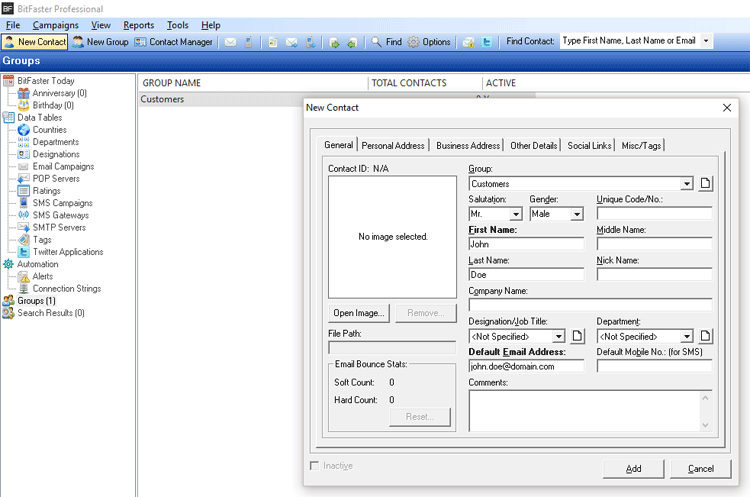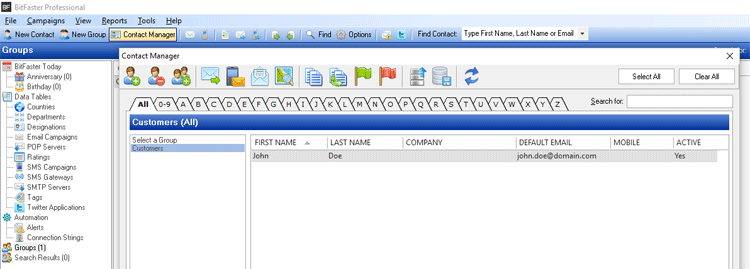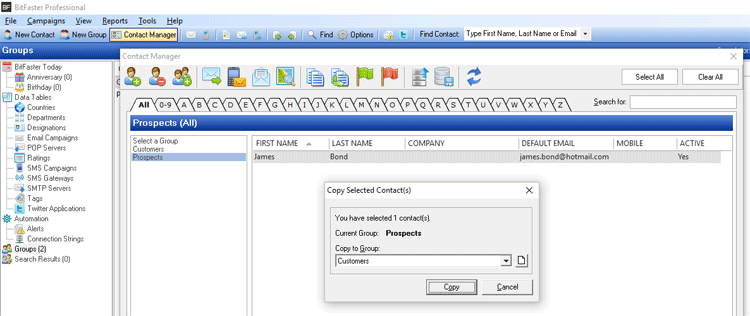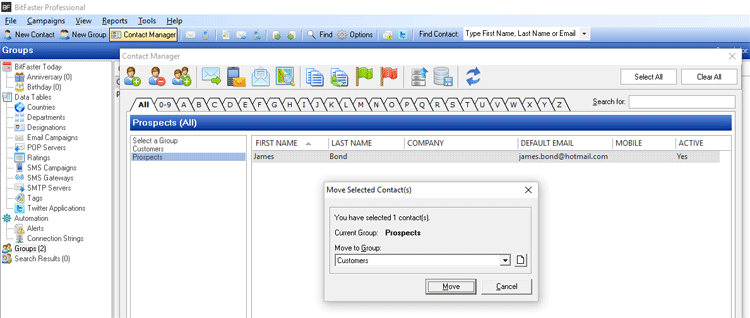|
BitFaster 15.0 Help |
|
|
Contacts |
|
|
A Contact is a record that stores information about your customers, friends etc. Every Contact in BitFaster belongs to a Group. There is no limit to the number of Contacts you can manage in BitFaster. Add a Contact You can create a new Contact in the following ways:
Only two fields are mandatory in the Contact window - the First Name and the Default Email Address. BitFaster denotes mandatory fields in Bold captions. You can even Import data with only 5 fields (First Name, Last Name, Company Name, Default Email and Default Mobile No.) from a CSV file so that you can build up your contact database quickly.
Contact Manager The Contact Manager is a tool that helps you organize and manage your contacts more efficiently. It's pretty fast (even with 100k contacts under a group!) and offers all the tools for contact management from a single interface.
You can perform the following operations (toolbar icons in the same sequence) from the Contact Manager window:
You can also quickly filter Contacts by the starting letter. For example, if you wish to view all Contacts whose name starts with "S", just click on the button S. By default, "All" Contacts are shown under the selected Group. Edit a Contact To edit a Contact, double click on it from the Contact Manager. Delete a Contact BitFaster allows you to delete one or more selected contacts at a time using the Contact Manager. Click on the checkbox to select the contact(s) you wish to delete and then click on the Delete icon in the toolbar. Note: When you delete contacts, all previous references to campaigns sent and any tracking information will also be removed. Copy a Contact BitFaster allows you to copy/duplicate contacts across groups. Click on the checkbox to select the contact(s) you wish to copy and then click on the Copy icon in the toolbar. You can now choose a Group (other than the Current Group name) and click on Copy to copy/duplicate the selected records from the Copy Selected Contact(s) window.
Move a Contact You may want to reorganize your contacts for some reason. BitFaster allows you to move selected contacts to another Group. Click on the checkbox to select the contact(s) you wish to move and then click on the Move icon in the toolbar. You can now choose a Group (other than the Current Group name) and click on Move to move the selected records from the Move Selected Contact(s) window.
|
|