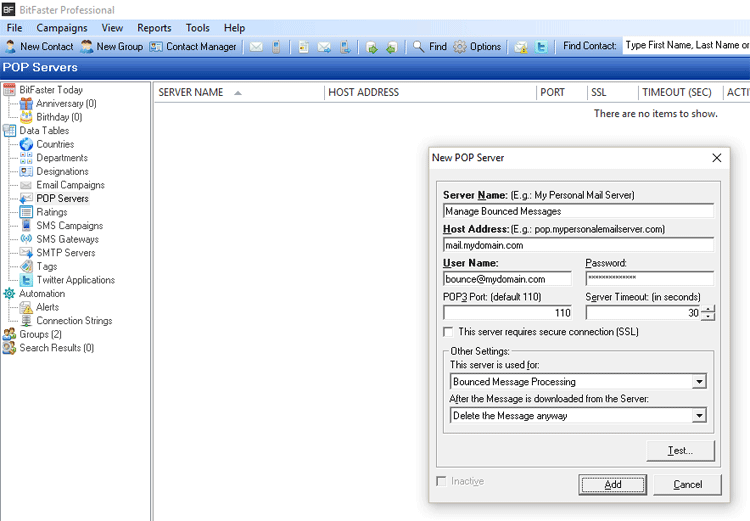|
BitFaster 15.0 Help |
|
|
Using POP Servers |
|
|
An POP Server is a mail server that is used to receive email messages. BitFaster can connect to a POP Server to check for bounced messages. Add a POP Server To add a new POP Server, select the POP Servers folder in the tree view on the left window pane under Main and right click on the right window pane and choose New POP Server. You can also choose File > New > POP Server to add one.
You can enter any friendly name in the Server Name text box. This name is for your identification only. The Host Address is the actual POP Server address to which BitFaster will try to connect for downloading messages. If you are not sure of the address you have to key in, please consult your System Administrator or your Web Hosting Provider. The User Name and Password fields are used for authentication purposes. Some POP Servers may not require a Password. Hence this field is not mandatory (all fields in Bold are mandatory). The default POP Port is 110. Please check with your service provider in case of doubt. The Server Timeout option (in Seconds) tells BitFaster to wait for a response from the Server for the specified number of seconds failing which it will retry sending the message. The minimum value for this field is 30 and the maximum is 180 (3 minutes). We recommend that you set this value to 60 seconds. The check box "This server requires secure connection" should be checked (ticked) only if your POP Server uses an SSL (Secure Socket Layer) connection. Check with your service provider in case of doubt. In the Other Settings frame, you can choose the action that BitFaster has to take once a message is downloaded. The Test button can be used to verify your POP Server configuration. BitFaster will also tell you whether or not the server could be contacted. Edit a POP Server You can edit an POP Server in the following ways:
Delete a POP Server To delete a POP Server, select the POP Servers folder in the left tree view pane and right click on a Server Name in the detail view and choose Delete. You are required to confirm the deletion. |
|